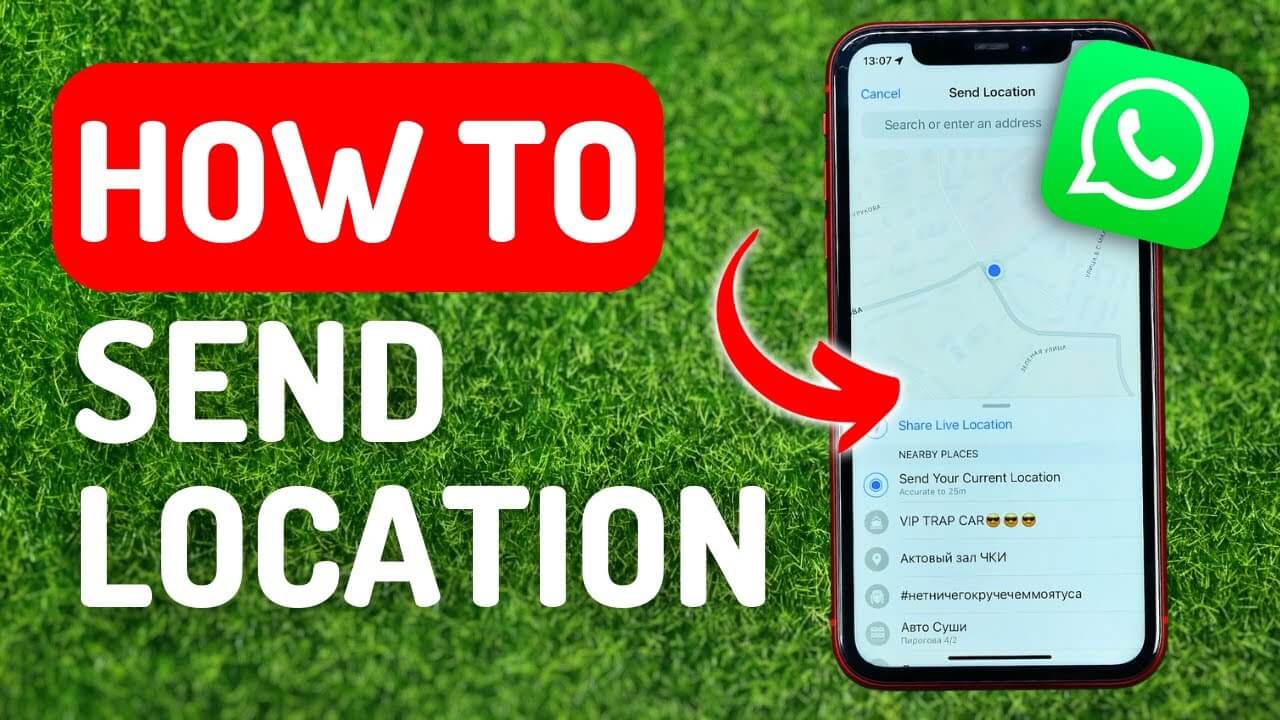live location on whatsapp feature allows you to share your real-time location for a specific amount of time with the participants of an individual or group chat. You can control whether and how long to share your live location. You can also stop sharing your live location at any time.
Once stopped or expired, your live location is no longer shared. Individuals who you shared your live location with will continue to see the location you shared as a static thumbnail image, and can tap the image to see your last updated location.
This feature is end-to-end encrypted, which means no one can see your live location except the people you shared with. To learn more about your security on WhatsApp, please visit Whatsapp Security You can also read our Privacy Policy for more information on WhatsApp’s privacy practices.
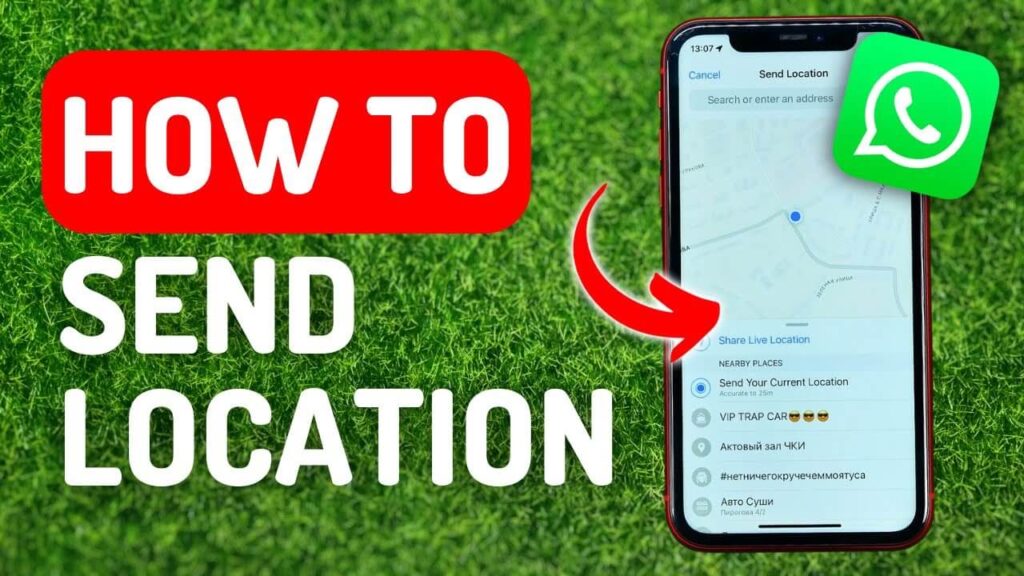
How To Enter Live Location On Whatsapp
Enable location permissions for WhatsApp in your phone’s Settings > Apps & notifications > Advanced > App permissions > Location > turn on WhatsApp. Alternatively, if you recently opened WhatsApp, you can go to your phone’s Settings > Apps & notifications > WhatsApp > Permissions > turn on Location.
Open an individual or group chat.
Tap Attach > Location > Share live location.
Select the length of time you’d like to share your live location. Your live location will stop being shared after the selected amount of time.
Optionally, add a comment.
Tap Send.
Also Read: How To Use WhatsApp Top 20 Secrets
Stop To Share Live Location
Stop sharing your live location in a specific chat or group.
Open the individual or group chat.
Tap Stop sharing > STOP.
Stop sharing your live location in all chats and groups
Tap More options > Settings > Privacy > Live location.
Tap STOP SHARING > STOP.
Send Location In Iphone
How To Submit My Location
Enable location permissions for WhatsApp in your phone’s Settings by tapping Privacy > Location Services > WhatsApp > Always. Alternatively, go to your phone’s Settings > WhatsApp > Location > Always.
Open an individual or group chat.
Tap Attach > Location > Share Live Location.
Select the length of time you’d like to share your live location. Your live location will stop being shared after the selected amount of time.
Optionally, add a comment.
Tap Send.
Stop To Send Location On Whatsapp
Stop sharing your live location in a specific individual or group chat
Open the individual or group chat.
Tap Stop Sharing > Stop Sharing.
Stop sharing your live location in all individual or group chat
Go to WhatsApp Settings > Privacy > Live Location.
Tap Stop Sharing > Stop Sharing.
Also Read: How You Can Send Auto Reply And Auto Message In One Click
Note:
You can disable location permissions for WhatsApp at any time by going to your phone’s Settings > Privacy > Location Services > WhatsApp > Never.
Alternatively, go to your phone’s Settings > WhatsApp > Location > Never.